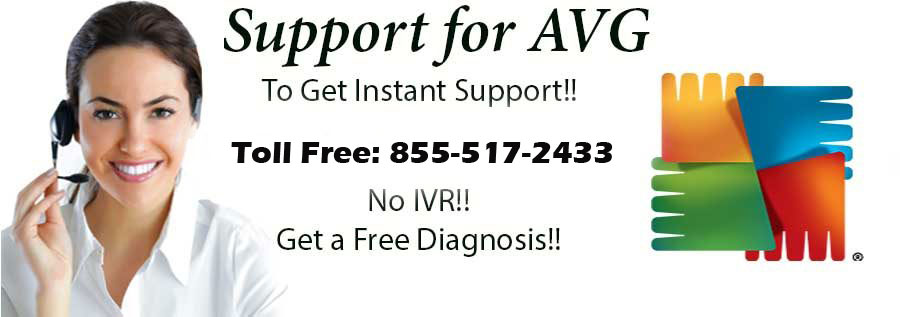Instructions
This article will guide you through removal of AVG Web TuneUp, AVG Toolbar and Secure Search from your browser.Important: After uninstalling AVG from your browser, you may need to close and open the browser one more time to restore your previous homepage.
Additionally, the uninstallation steps are different for Google Chrome. If you are a Chrome user, please refer to the specific steps in the middle of this article.
Uninstall from Windows Control Panel
Select your operating system for step-by-step instructions:Windows 10
- Open the Control Panel
- Select Programs and Features
- Select AVG Security Toolbar, AVG SafeGuard Toolbar or AVG Web TuneUp and click uninstall
- You may receive the message:
The following application must be closed before continuing the uninstall
If you receive the message, close all your browser windows and then click Retry - Tick the option Revert your browser's default search provider..., and then click Remove